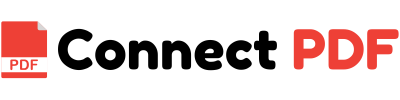Mastering PDF Reordering: A Step-by-Step Guide
Reordering your PDF documents has never been easier. This guide will walk you through the simple process of organizing your PDFs exactly the way you want them.
Why Reorder PDFs?
Reordering PDF pages allows you to customize the structure of your documents. Whether you're creating a report, organizing invoices, or preparing presentations, reordering PDFs can significantly improve workflow, reduce confusion, and enhance readability.
Common scenarios where PDF reordering is useful include:
- Organizing legal documents by date or relevance.
- Customizing project presentations and reports for clarity.
- Arranging scanned documents in the correct order for review or printing.
Whatever your needs may be, mastering PDF reordering is a valuable skill that can save time and ensure your documents are properly organized.
How to Reorder Your PDFs: A Step-by-Step Process
Follow these simple steps to reorder your PDF pages quickly and efficiently:
-
Step 1: Upload Your PDF Document
Start by uploading the PDF you want to reorder. Most online PDF tools, including ours, offer a simple drag-and-drop interface. Simply select your file and drag it to the designated upload area.
-
Step 2: Review the PDF Pages
Once your document is uploaded, all the pages will be displayed in a thumbnail view. Take a moment to review the pages and decide the order in which they should appear. This is the perfect time to ensure everything is in the correct sequence before making any changes.
-
Step 3: Drag-and-Drop to Reorder
Now comes the fun part: reordering your pages. With drag-and-drop functionality, you can click on a page thumbnail and simply drag it to the desired position in the document. The tool will automatically update the order of pages as you move them around.
-
Step 4: Preview the Reordered PDF
Once you've reordered your pages, it's time to preview the document. Most PDF tools allow you to preview the new order before finalizing the changes. This ensures everything looks perfect and eliminates any mistakes before you save the final version.
-
Step 5: Save and Download Your New PDF
Once you are satisfied with the page order, click on the "Save" or "Download" button to save your newly reordered PDF. You can now share, print, or store the document as needed.
Additional Tips for Efficient PDF Reordering
While the basic steps are easy to follow, here are a few tips to help you reorder PDFs more efficiently:
- Organize Pages Before Reordering: If you have a large document, consider first organizing pages into sections (e.g., using file names or numbering) to make it easier to identify where each page belongs.
- Use Keyboard Shortcuts: Many PDF tools allow keyboard shortcuts for faster navigation and reordering. Check your tool's manual to learn these shortcuts for even quicker results.
- Combine Multiple PDFs: If you're reordering pages from different PDFs, combine them into one document before starting the reordering process. This will allow you to arrange everything in one seamless flow.
- Save Often: If you're working with a lengthy or complex document, it's a good practice to save your progress regularly to avoid losing any changes.
Common Mistakes to Avoid When Reordering PDFs
While PDF reordering is a simple process, it's important to be aware of common mistakes that can cause issues:
- Skipping the Preview Step: Always preview your reordered PDF to catch any mistakes before saving. This will help you avoid costly errors.
- Not Backing Up the Original PDF: It's always a good idea to keep a copy of the original document in case something goes wrong during the reordering process.
- Reordering Too Many Pages at Once: If you have a large document, consider breaking it into smaller sections and reordering them separately for more control.
Reordering PDF pages is a simple yet powerful tool that can help you organize and customize your documents with ease. By following the steps outlined in this guide, you'll be able to create well-organized PDFs in no time. Whether it's for work, study, or personal use, mastering PDF reordering will make your document management process much more efficient.
Now that you have the skills to reorder PDFs, why not give it a try? Upload your document, drag and drop, and see how easy it is to create the perfect PDF today!