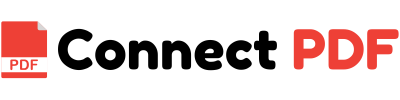Top 5 PDF Customization Tips for Every User
Master these simple but powerful PDF customization tips to make your documents more professional and user-friendly. These tricks are perfect for boosting productivity and enhancing your PDF documents.
Why PDF Customization Matters
PDFs are one of the most widely used file formats, known for their versatility and universal compatibility. Whether you’re handling work reports, invoices, presentations, or personal documents, PDFs need to be organized and presented in the best way possible. Customizing PDFs can help you streamline your document flow, make your files look more professional, and improve readability.
Below, we’ve compiled five of the most useful PDF customization tips that will help you take control of your documents and enhance their usability.
1. Merge Multiple PDFs Into One Document
One of the most common needs when working with PDFs is the ability to combine several files into a single document. Whether you're dealing with multiple sections of a report, a series of images, or a group of forms, merging PDFs is a quick and efficient way to consolidate your information.
How to merge PDFs: Most PDF tools allow you to merge PDFs by simply uploading the files and selecting the order in which you want them combined. Once you have uploaded the PDFs, drag and drop them into place and click the "Merge" button to create your combined file.
This customization tip is perfect for organizing multiple documents into a cohesive package that’s easier to share and manage.
2. Reorder PDF Pages with Drag-and-Drop
Sometimes, when working with a large PDF, the pages may not be in the correct order. Fortunately, most PDF editing tools provide a simple drag-and-drop functionality that allows you to easily reorder your document.
How to reorder PDF pages: After uploading your document, you’ll be presented with thumbnails of each page. To reorder your document, simply click and drag the pages to the desired position. Once you're satisfied with the arrangement, save the newly ordered PDF file.
Reordering pages can make a huge difference when preparing documents for printing or presenting. It ensures your content flows logically and provides a better experience for your audience.
3. Add or Remove PDF Pages
Adding or removing pages from a PDF is another valuable customization feature. Whether you're looking to insert a new page, delete unnecessary ones, or even add a cover page, this feature lets you fine-tune your PDF documents.
How to add or remove pages: To remove a page, simply select the page thumbnail you want to delete, and click the delete button. To add a page, you can upload a new PDF or insert a blank page at any point in the document.
This feature is particularly useful when you need to edit a document after it's been finalized or when you want to keep your PDF file size smaller by removing unnecessary pages.
4. Annotate and Add Comments to PDFs
Annotating PDFs allows you to make notes, highlight sections, or add comments to your documents, which is especially useful for team collaboration or reviewing legal papers. Whether you need to add feedback to a report or highlight important sections of a presentation, PDF annotation tools make it easy to mark up your documents.
How to annotate a PDF: Use the "Comment" or "Markup" tool in your PDF editor to add text, highlight sections, or draw shapes and lines. You can also insert sticky notes or text boxes to make additional comments on the document.
Adding annotations is perfect for providing feedback, clarifying information, or simply marking up sections for future reference.
5. Convert PDFs to Other Formats
In some cases, you may need to convert your PDF into another format, such as Word, Excel, or image files, in order to make further edits or share the document in a more accessible format.
How to convert a PDF: Many PDF editors and converters allow you to export PDFs to various file formats. Choose the format that best suits your needs, such as converting a PDF to a Word document for easier text editing or converting it to an image for easy sharing.
Converting PDFs to other formats helps you utilize the data within them without being restricted by the limitations of PDF format. It’s a must-have tool for those who frequently work with PDFs in business and academia.
Bonus Tip: Secure Your PDFs
Security is often a concern when dealing with sensitive documents. Most PDF tools offer features to password-protect your PDFs or restrict editing and printing. This is an important customization tip to ensure that only authorized users can access or modify your document.
How to secure a PDF: To add a password to your PDF, simply go to the security settings of your PDF tool, set a password, and apply it to your file. You can also restrict permissions to prevent editing, printing, or copying content from your PDF.
This extra layer of security is essential when sharing confidential or sensitive information in PDF format.
Customizing PDFs can significantly improve your document management process, making it easier to organize, share, and protect your important files. Whether you need to merge multiple PDFs, reorder pages, add annotations, or convert to other formats, these top 5 PDF customization tips will help you get the most out of your PDF files.
By mastering these simple but powerful customization techniques, you can enhance your workflow and productivity. Give them a try and see how easy it is to take your PDF documents to the next level!